In this post I demonstrate how to show the status and branch of the current git repository in the bash prompt. This can be a time-saver for anyone who switches branches constantly.
Examples
First follow the set up instructions to change the bash prompt. In
the example below I have added a new file bashprompt.sh to the repository.
This new file is untracked, so the prompt will be red. Next I add the new file
staged for committing, leading to a yellow prompt. Finally, I commit the new
file. At this point, all files are tracked and committed, so the prompt is
green.
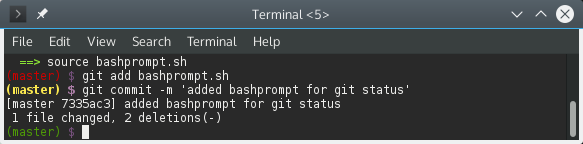
Set up
To change the bash prompt we need to define a function which grabs the branch and status of the git repository of the current directory. You can download the following script from one of my github repos which defines the necessary function.
prompt_command () {
# Capture the output of the "git status" command.
git_status="$(git status 2> /dev/null)"
local __git_branch='`git branch 2> /dev/null | grep -e ^* | sed -E s/^\\\\\*\ \(.+\)$/\(\\\\\1\)\ /`'
local __prompt_tail="\[\033[35m\]$"
local __last_color="\[\033[00m\]"
# Set color based on clean/staged/dirty.
if [[ ${git_status} =~ "working directory clean" ]]; then
state="${GREEN}"
elif [[ ${git_status} =~ "Changes to be committed" ]]; then
state="${YELLOW}"
else
state="${RED}"
fi
export PS1="${state}$__git_branch$__prompt_tail$__last_color "
}
# Tell bash to execute this function just before displaying its prompt.
PROMPT_COMMAND=prompt_commandNext source the script to change the bash prompt.
chmod 755 bashprompt.sh
source bashprompt.shIf you want to change the prompt, edit the variable defintion for PS1. For example to include the hostname and username in the prompt:
export PS1="\u@\h${state}$__git_branch$__prompt_tail$__last_color "